Have you ever experienced any of the following annoying messages when using Windows:
- Cannot delete file: Access is denied.
- There has been a sharing violation.
- The source or destination file may be in use.
- Make sure the disk is not full or write-protected and that the file is not currently in use.
Or did you ever wanted to open Outlook and instead of the Inbox you are shown the ‘The file is in use and cannot be accessed’ popup?
This happened to me several times, and the only way I could solve it was to restart my computer to unblock my outlook file (or any other files blocked), until I found this solution.
What solved it was this little utility, Unlocker. After installing the app, right click on the blocked file, and select Unlocker. This app shows you a list the application/s or process using your file, and you have the ability to ‘Kill Process’ or ‘Unlock’ the file. Apparently my OST file was being blocked by the anti-virus (not shown below).
You can download Unlocker from here.
Finally! Now that Outlook is open, let’s clean up the Inbox 🙂
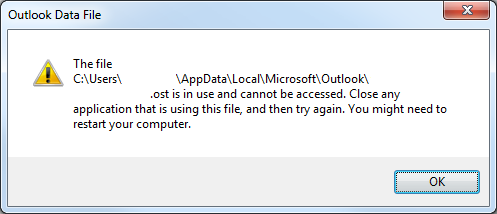
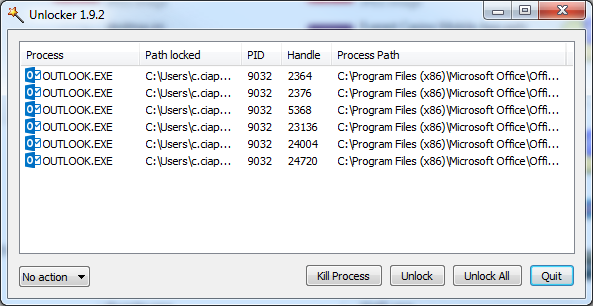
No Responses